Tesla vehicles are known for their advanced technology and features but can also be prone to occasional technical problems.
One of Tesla’s owners’ most common issues is vehicle connection errors.
This error can prevent you from using the Tesla app to connect to your car and remotely control features such as locking and unlocking the doors, starting the climate control, and checking the battery level.
What is a Vehicle Connection Error?
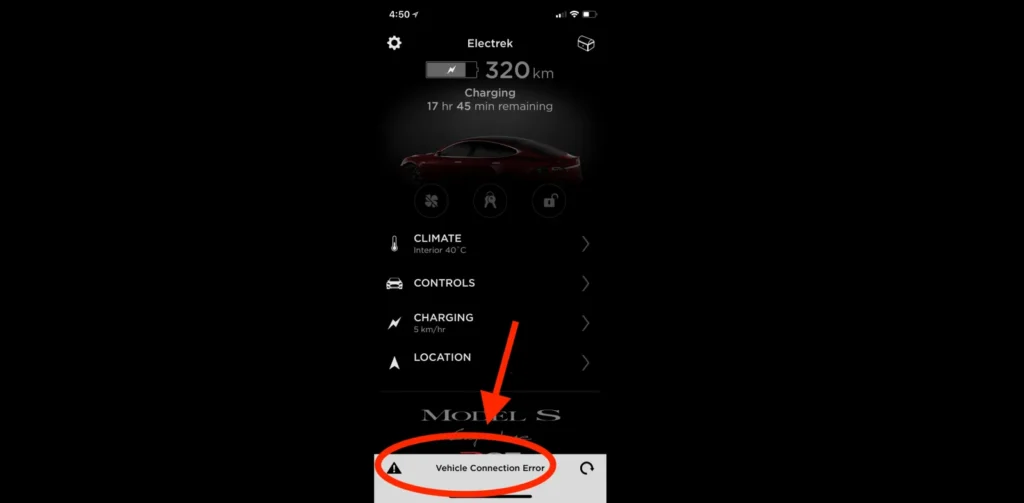
The Vehicle Connection Error typically arises due to communication issues between the Tesla app and the vehicle itself.
This disruption can stem from various factors, including slow internet connection, software glitches, network connectivity problems, or a weak cellular signal.
Step-by-Step Guide to Fixed the Error
There are a few different things you can try to fix a Tesla Vehicle Connection Error. Here is a step-by-step guide:
Fix 1: Restart Your Phone or Device:
A simple restart can often eliminate minor software glitches that may be impeding the app’s connection to your Tesla.
Fix 2: Verify Internet Connectivity:
Ensure your phone or device has a stable internet connection, as the Tesla app relies on it to communicate with your car.
Fix 3: Check Tesla’s Software Version:
Keeping your Tesla’s software up-to-date is essential. Check for and install any available software updates via the Settings menu on the touchscreen.
To check Tesla’s software version, follow these steps:
- Get in your Tesla and close all doors.
- Touch the Controls icon on the touchscreen.
- Scroll down and touch the Software.
- Your current software version will be displayed under the Software Version heading.
You can also check your Tesla’s software version in the Tesla app:
- Open the Tesla app and log in to your account.
- Tap on your Tesla’s name at the top of the screen.
- Your current software version will be displayed under the Software Version heading.
Fix 4: Reboot Tesla’s Infotainment System:
Press and hold both scroll wheels on the steering wheel for approximately 10 seconds to reboot the infotainment system.
Fix 5: Reset Tesla’s Mobile Access:
Navigate to the Security & Privacy menu within the Settings menu on the touchscreen and tap on “Reset Mobile Access.”
Fix 6: Reinstall the Tesla App:
Consider reinstalling the Tesla app on your phone or device to eliminate any potential app-related issues.
Fix 7: Contact Tesla Support:
If the error persists despite these efforts, reach out to Tesla’s dedicated support team for further assistance.
- Ensure your phone or device is within Bluetooth range of your Tesla.
- Try connecting to your Tesla using an alternative Wi-Fi network.
- Check your Tesla’s cellular signal strength. If weak, consider moving your car to a location with better reception.
- Disable any VPN or firewall software running on your phone or device.
Conclusion
Encountering a Vehicle Connection Error can be a temporary setback in your seamless Tesla experience. However, by following these troubleshooting steps and seeking assistance from Tesla support when necessary, you can quickly regain control and continue enjoying the unparalleled convenience of your Tesla vehicle.
